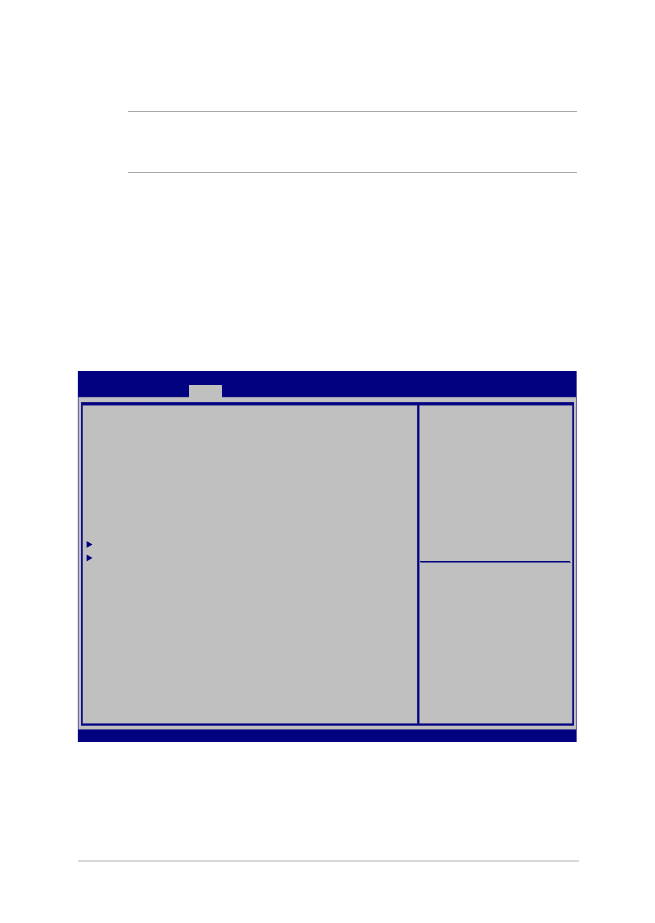
การตั้งค่า BIOS
คำาเตือน: ตำาแหน่งที่แท้จริงของพอร์ต LAN
แตกต่างกันในแต่ละรุ่น ดูบทก่อนหน้า เพื่อค้นหาพอร์ต LAN
บูต
เมนูนี้อนุญาตให้คุณตั้งค่าลำาดับความสำาคัญของตัวเลือกการบูต
คุณสามารถอ้างถึงกระบวนการต่อไปนี้
ในขณะที่ตั้งค่าลำาดับความสำาคัญของการบูตของคุณ
Aptio Setup Utility - Copyright (C) 2015 American Megatrends, Inc.
Main Advanced
Boot
Security Save & Exit
Version 2.16.1243 Copyright (C) 2015 American Megatrends, Inc.
Boot Configuration
Fast Boot [Enabled]
Launch CSM [Disabled]
Driver Option Priorities
Boot Option Priorities
Boot Option #1 [Windows Boot Manager]
Add New Boot Option
Delete Boot Option
Sets the system boot
order
→
← : Select Screen
↑↓ : Select Item
Enter: Select
+/— : Change Opt.
F1 : General Help
F9 : Optimized Defaults
F10 : Save & Exit
ESC : Exit
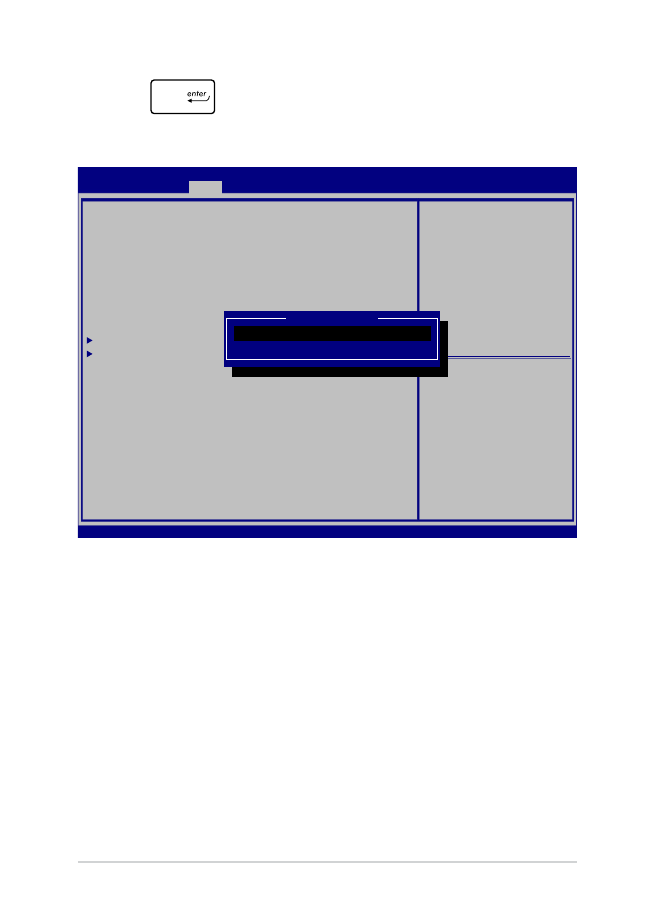
62
โน้ตบุ๊ค PC คู่มืออิเล็กทรอนิกส์
2.
กด
และเลือกอุปกรณ์เป็น Boot Option #1
(ตัวเลือกการบูต #1)
Aptio Setup Utility - Copyright (C) 2015 American Megatrends, Inc.
Main Advanced
Boot
Security Save & Exit
Version 2.16.1243 Copyright (C) 2015 American Megatrends, Inc.
Boot Configuration
Fast Boot [Enabled]
Launch CSM [Disabled]
Driver Option Priorities
Boot Option Priorities
Boot Option #1 [Windows Boot Manager]
Add New Boot Option
Delete Boot Option
Sets the system boot
order
→
← : Select Screen
↑↓ : Select Item
Enter: Select
+/— : Change Opt.
F1 : General Help
F9 : Optimized Defaults
F10 : Save & Exit
ESC : Exit
Boot Option #1
Windows Boot Manager
Disabled
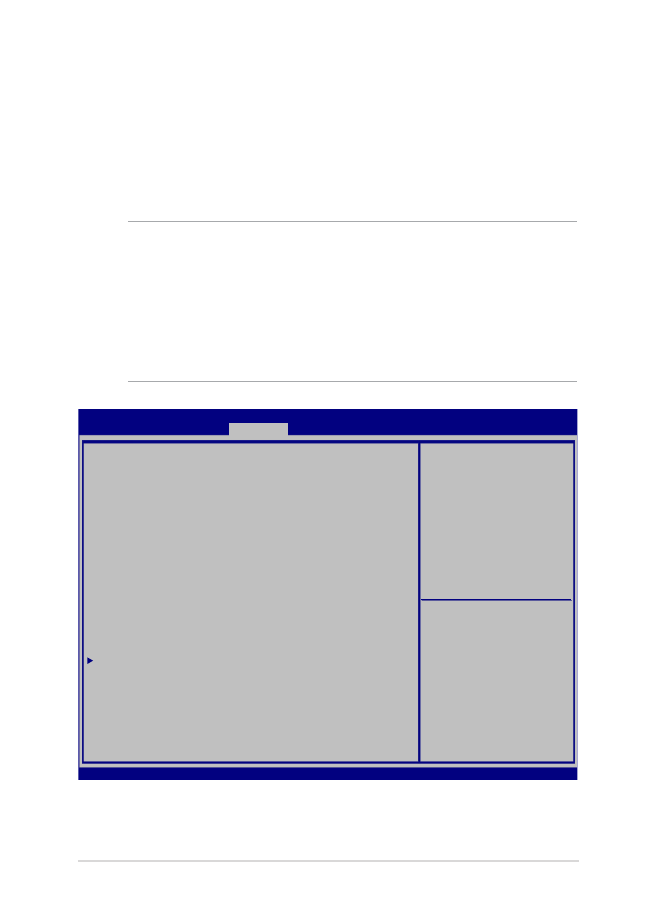
โน้ตบุ๊ค PC คู่มืออิเล็กทรอนิกส์
63
ความปลอดภัย
เมนูนี้อนุญาตให้คุณตั้งค่ารหัสผ่านผู้ดูแลระบบ
และรหัสผ่านผู้ใช้ของโน้ตบุ๊ต PC ของคุณ
นอกจากนี้ ยังอนุญาตให้คุณควบคุมการเข้าถึงไปยังฮาร์ดดิสก์ไดรฟ์,
ระบบเชื่อมต่ออินพุต/เอาต์พุต (I/O) และระบบเชื่อมต่อ USB
ของโน้ตบุ๊ค PC ของคุณอีกด้วย
หมายเหตุ:
• ถ้าคุณติดตั้ง User Password (รหัสผ่านผู้ใช้),
คุณจะถูกขอให้ป้อนรหัสนี้ก่อนที่จะเข้าสู่ระบบปฏิบัติการของโน้ตบุ๊ค
PC ของคุณ
• ถ้าคุณติดตั้ง Administrator Password (รหัสผ่านผู้ดูแล
ระบบ), คุณจะถูกขอให้ป้อนรหัสนี้ก่อนที่จะเข้าสู่ BIOS
Aptio Setup Utility - Copyright (C) 2015 American Megatrends, Inc.
Main Advanced Boot
Security
Save & Exit
Version 2.16.1243 Copyright (C) 2015 American Megatrends, Inc.
Password Description
If ONLY the Administrator’s password is set, then
this only limits access to Setup and is only asked
for when entering Setup. If ONLY the user’s password
is set, then this is a power on password and must be
entered to boot or enter Setup. In Setup, the User
will have Administrator rights.
Administrator Password Status NOT INSTALLED
User Password Status NOT INSTALLED
Administrator Password
User Password
HDD Password Status : NOT INSTALLED
Set Master Password
Set User Password
I/O Interface Security
System Mode state User
Secure Boot state Enabled
Secure Boot Control [Enabled]
Key Management
Set Administrator
Password. The password
length must be in the
following range:
Minimum length 3
Maximum length 20
Must type with character:
a-z, 0-9
→
← : Select Screen
↑↓ : Select Item
Enter: Select
+/— : Change Opt.
F1 : General Help
F9 : Optimized Defaults
F10 : Save & Exit
ESC : Exit
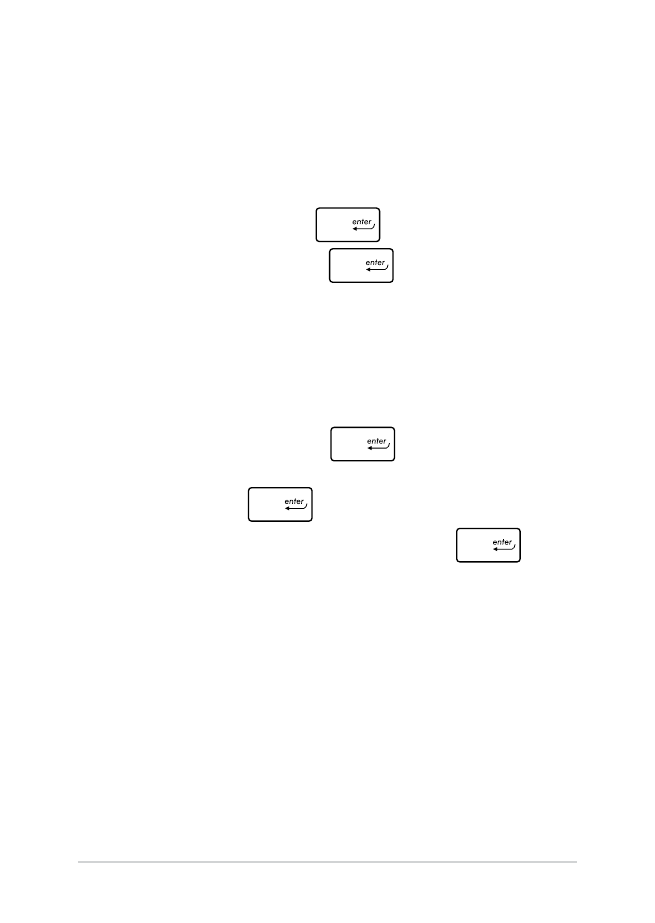
64
โน้ตบุ๊ค PC คู่มืออิเล็กทรอนิกส์
ในการตั้งค่ารหัสผ่าน:
1.
บนหน้าจอ Security (ระบบป้องกัน), เลือก Setup
Administrator Password (ตั้งรหัสผ่านผู้ดูแลระบบ) หรือ
User Password (รหัสผ่านผู้ใช้)
2. เลือกแต่ละรายการ และกด
เพื่อเลือกอุปกรณ์
3. พิมพ์รหัสผ่านอีกครั้ง และกด
ในการล้างรหัสผ่าน:
1.
บนหน้าจอ Security (ระบบป้องกัน), เลือก Setup
Administrator Password (ตั้งรหัสผ่านผู้ดูแลระบบ) หรือ
User Password (รหัสผ่านผู้ใช้)
2.
ป้อนรหัสผ่านปัจจุบัน และกด
3.
ปล่อยฟิลด์ Create New Password (สร้างรหัสผ่านใหม่)
ให้ว่างไว้ และกด
4.
เลือก Yes (ใช่) ในกล่องการยืนยัน จากนั้นกด
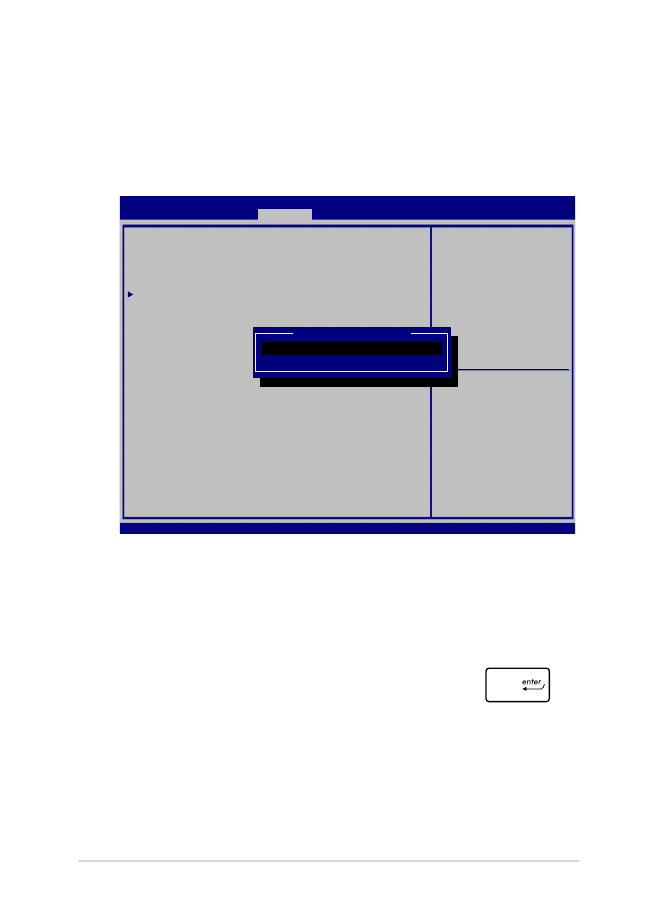
โน้ตบุ๊ค PC คู่มืออิเล็กทรอนิกส์
65
ระบบป้องกันอินเตอร์เฟซ I/O
ในเมนู Security (ระบบรักษาความปลอดภัย),
คุณสามารถเข้าถึงระบบรักษาความปลอดภัยระบบเชื่อมต่อ I/O
เพื่อล็อคหรือปลดล็อคฟังก์ชั่นระบบเชื่อมต่อบางอย่างของโน้ตบุ๊ค
PC ของคุณได้
ในการล็อคอินเตอร์เฟซ I/O:
1. บนหน้าจอ Security (ระบบป้องกัน), เลือก I/O
Interface Security (ระบบป้องกันอินเตอร์เฟซ I/O)
2. เลือกอินเตอร์เฟซที่คุณต้องการล็อค และคลิก
3. เลือก Lock (ล็อค)
Aptio Setup Utility - Copyright (C) 2015 American Megatrends, Inc.
Main Advanced Boot
Security
Save & Exit
Version 2.16.1243 Copyright (C) 2015 American Megatrends, Inc.
I/O Interface Security
LAN Network Interface [UnLock]
Wireless Network Interface [UnLock]
HD AUDIO Interface [UnLock]
USB Interface Security
If Locked, LAN controller
will be disabled.
→
← : Select Screen
↑↓ : Select Item
Enter: Select
+/— : Change Opt.
F1 : General Help
F9 : Optimized Defaults
F10 : Save & Exit
ESC : Exit
LAN Network interface
Lock
UnLock
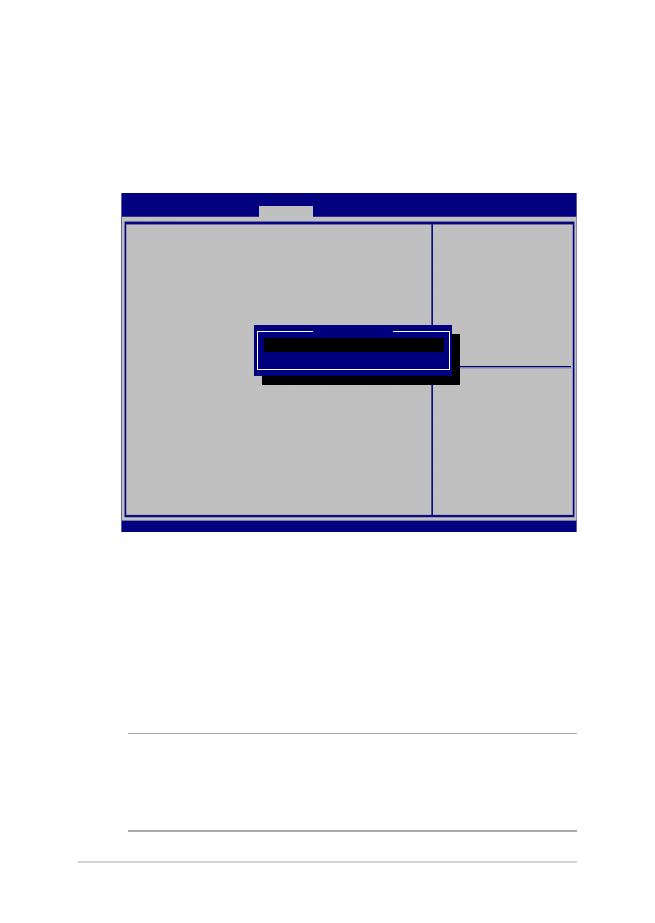
66
โน้ตบุ๊ค PC คู่มืออิเล็กทรอนิกส์
ระบบป้องกันอินเตอร์เฟซ USB
นอกจากนี้ คุณยังสามารถเข้าถึงระบบเชื่อมต่อ USB
เพื่อล็อคหรือปลดล็อคพอร์ต และอุปกรณ์ต่างๆ ผ่านเมนู
I/O Interface Security (ระบบรักษาความปลอดภัยระบบเชื่อมต่อ
I/O) ได้ด้วย
หมายเหตุ: การตั้งค่า USB Interface (ระบบเชื่อมต่อ USB) เป็น
Lock (ล็อค) ยังล็อคและซ่อน พอร์ตภายนอก และอุปกรณ์อื่นๆ ที่มี
ภายใต้ USB Interface Security (ระบบรักษาความปลอดภัยระบบ
เชื่อมต่อ USB)
ในการล็อคอินเตอร์เฟซ USB:
1. บนหน้าจอ Security (ระบบป้องกัน), เลือก I/O
Interface Security (ระบบป้องกันอินเตอร์เฟซ
I/O) > USB Interface Security
(ระบบป้องกันอินเตอร์เฟซ USB)
2. เลือกอินเตอร์เฟซที่คุณต้องการล็อค และคลิก Lock (ล็อค)
Aptio Setup Utility - Copyright (C) 2015 American Megatrends, Inc.
Main Advanced Boot
Security
Save & Exit
Version 2.16.1243 Copyright (C) 2015 American Megatrends, Inc.
USB Interface Security
USB Interface [UnLock]
External Ports [UnLock]
CMOS Camera [UnLock]
Card Reader [UnLock]
If Locked, all USB device
will be disabled
→
← : Select Screen
↑↓ : Select Item
Enter: Select
+/— : Change Opt.
F1 : General Help
F9 : Optimized Defaults
F10 : Save & Exit
ESC : Exit
USB interface
Lock
UnLock

โน้ตบุ๊ค PC คู่มืออิเล็กทรอนิกส์
67
ตั้งรหัสผ่านหลัก
ในเมนู Security (ระบบรักษาความปลอดภัย), คุณสามารถใช้
Set Master Password (ตั้งรหัสผ่านหลัก)
เพื่อตั้งค่ารหัสผ่านที่ใช้สำาหรับเปิดการเข้าถึงไปยังฮาร์ดดิสก์ไดรฟ์ของคุณ
ในการตั้งรหัสผ่าน HDD:
1. บนหน้าจอ Security (ระบบป้องกัน), คลิก
Set Master Password (ตั้งรหัสผ่านหลัก)
2. พิมพ์รหัสผ่าน และกด
3. พิมพ์รหัสผ่านอีกครั้งเพื่อยืนยัน และกด
4. คลิก Set User Password (ตั้งรหัสผ่านผู้ใช)้
และทำาขั้นตอนก่อนหน้านี้ซ้ำา เพื่อตั้งค่ารหัสผ่านผู้ใช้
จากนั้นรหัสผ่านจะถูกตั้งค่า
Aptio Setup Utility - Copyright (C) 2015 American Megatrends, Inc.
Main Advanced Boot
Security
Save & Exit
Version 2.16.1243 Copyright (C) 2015 American Megatrends, Inc.
Password Description
If ONLY the Administrator’s password is set, then
this only limits access to Setup and is only asked
for when entering Setup. If ONLY the user’s password
is set, then this is a power on password and must be
entered to boot or enter Setup. In Setup, the User
will have Administrator rights.
Administrator Password Status NOT INSTALLED
User Password Status NOT INSTALLED
Administrator Password
User Password
HDD Password Status : NOT INSTALLED
Set Master Password
Set User Password
I/O Interface Security
Set HDD Master Password.
***Advisable to
Power Cycle System
after Setting Hard
Disk Passwords***
→
← : Select Screen
↑↓ : Select Item
Enter: Select
+/— : Change Opt.
F1 : General Help
F9 : Optimized Defaults
F10 : Save & Exit
ESC : Exit
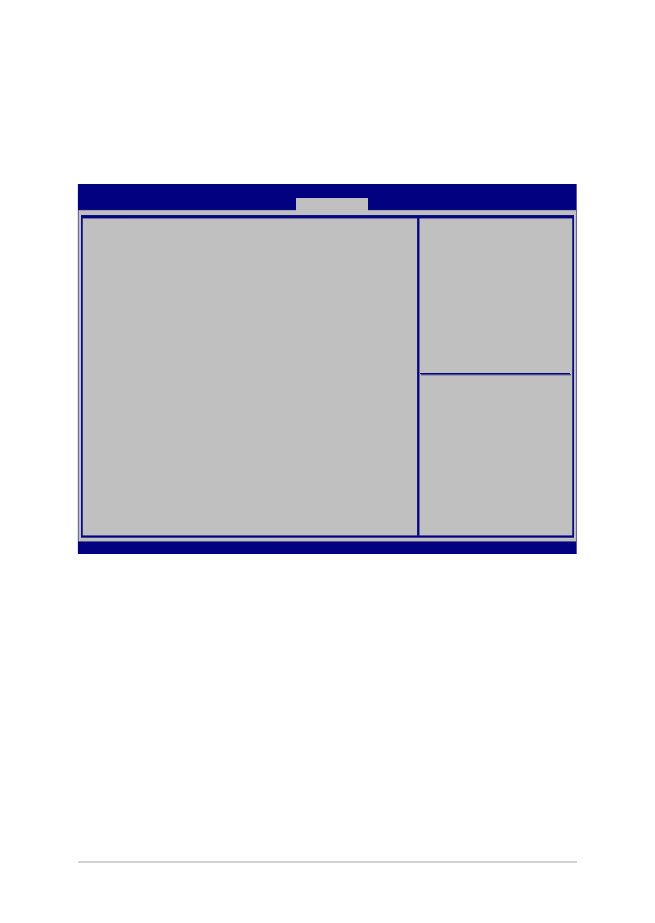
68
โน้ตบุ๊ค PC คู่มืออิเล็กทรอนิกส์
บันทึก & ออก
ในการเก็บการตั้งค่าการกำาหนค่าต่างๆ ของคุณ, เลือก Save Changes
and Exit (บันทึกการเปลี่ยนแปลงและออก) ก่อนที่จะออกจาก
BIOS
Aptio Setup Utility - Copyright (C) 2015 American Megatrends, Inc.
Main Advanced Boot Security
Save & Exit
Version 2.16.1243 Copyright (C) 2015 American Megatrends, Inc.
Save Changes and Exit
Discard Changes and Exit
Save Options
Save Changes
Discard Changes
Restore Defaults
Boot Override
Windows Boot Manager
Launch EFI Shell from filesystem device
Exit system setup after
saving the changes.
→
← : Select Screen
↑↓ : Select Item
Enter: Select
+/— : Change Opt.
F1 : General Help
F9 : Optimized Defaults
F10 : Save & Exit
ESC : Exit
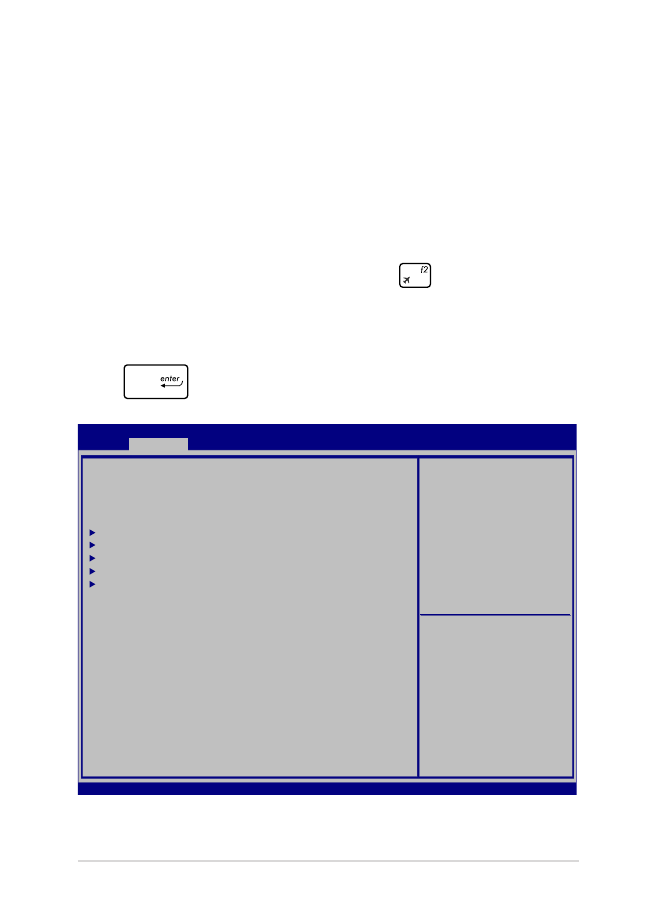
โน้ตบุ๊ค PC คู่มืออิเล็กทรอนิกส์
69
การอัปเดต BIOS
1.
ตรวจสอบรุ่นที่แน่นอนของโน้ตบุ๊ค PC จากนั้นดาวน์โหลดไฟล์
BIOS ล่าสุดสำาหรับรุ่นของคุณจากเว็บไซต์ ASUS
2.
บันทึกสำาเนาของไฟล์ BIOS
ที่ดาวน์โหลดมาไปยังแฟลชดิสก์ไดรฟ์
3.
เชื่อมต่อแฟลชดิสก์ไดรฟ์เข้ากับโน้ตบุ๊ค PC ของคุณ
4.
เริ่มโน้ตบุ๊ค PC ของคุณใหม่ จากนั้นกด
ระหว่างกระบวนการ
POST
5.
จากโปรแกรมการตั้งค่า BIOS, คลิก Advanced (ขั้นสูง) >
Start Easy Flash (เริ่มแฟลชแบบง่าย), จากนั้นกด
Aptio Setup Utility - Copyright (C) 2015 American Megatrends, Inc.
Main
Advanced
Boot Security Save & Exit
Version 2.16.1243 Copyright (C) 2015 American Megatrends, Inc.
Start Easy Flash
Internal Pointing Device [Enabled]
Wake on Lid Open [Enabled]
Power Off Energy Saving [Enabled]
SATA Configuration
Graphics Configuration
Intel (R) Anti-Theft Technology Corporation
USB Configuration
Network Stack
Press Enter to run the
utility to select and
update BIOS.
→
← : Select Screen
↑↓ : Select Item
Enter: Select
+/— : Change Opt.
F1 : General Help
F9 : Optimized Defaults
F10 : Save & Exit
ESC : Exit
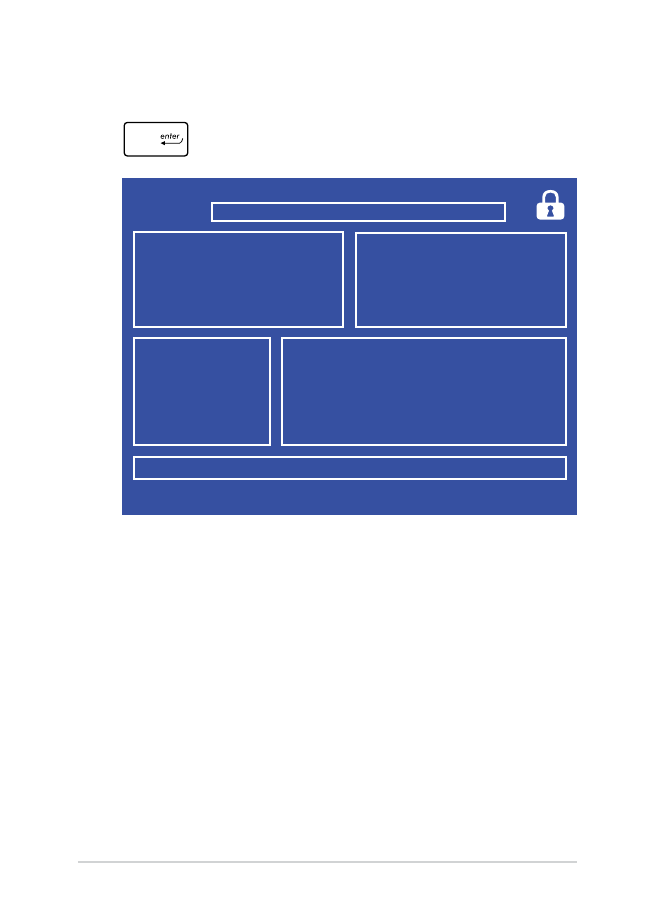
70
โน้ตบุ๊ค PC คู่มืออิเล็กทรอนิกส์
6.
ค้นหาไฟล์ BIOS ที่ดาวน์โหลดมาในแฟลชดิสก์ไดรฟ์ จากนั้นกด
7.
หลังจากกระบวนการอัปเดต BIOS, คลิก Exit (ออก) >
Restore Defaults (กู้คืนค่าเริ่มต้น) เพื่อกู้คืนระบบกลับเป็น
ค่าเริ่มต้น
FSO
FS1
FS2
FS3
FS4
0 EFI
<DIR>
[←→] : Switch [↑↓] : Choose [q] : Exit [Enter] : Enter/Execute
Current BIOS
Platform : GL502
Version : 101
Build Date : Oct 26 2015
Build Time : 11:51:05
New BIOS
FLASH TYPE : Generic Flash Type
ASUSTek EasyFlash Utility
Platform : Unknown
Version : Unknown
Build Date : Unknown
Build Time : Unknown
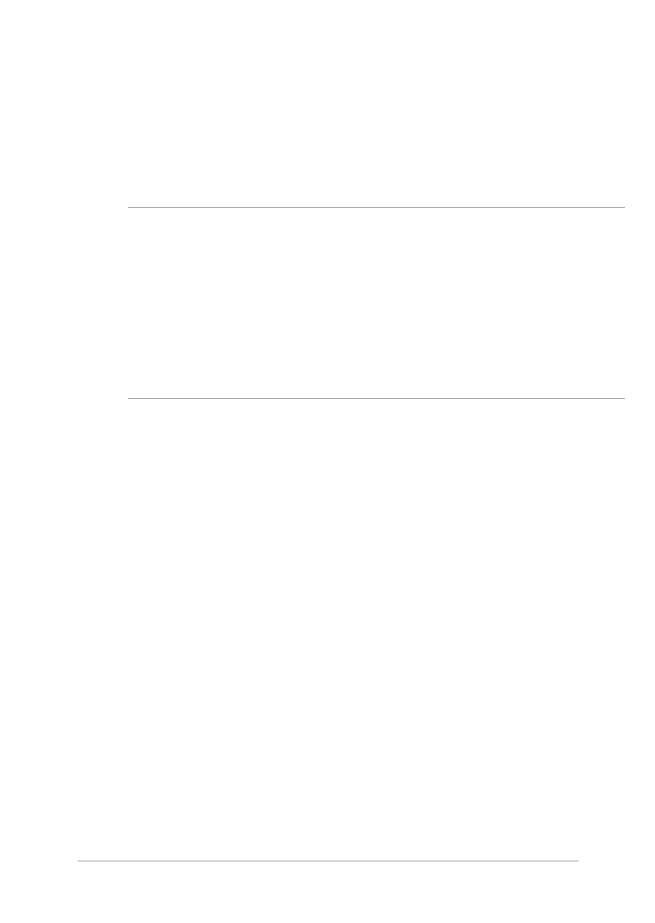
โน้ตบุ๊ค PC คู่มืออิเล็กทรอนิกส์
71